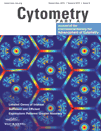Notice: Temporary Suspension of New Experiment Creation
We have temporarily disabled the creation of new experiments as we are continuously running out of space. This issue has been impacting both uploads and downloads from FlowRepository. By taking this step, we aim to make downloads of existing data more reliable.
We apologize for the inconvenience and appreciate your understanding as we work on upgrading our hardware and improving the overall solution.
Thank you for your patience.
I am getting an error message about conflicting channels, how do I resolve it?
In FlowRepository, a panel is a set of FCS files with the same channels. These have to match in number and the same marker has to be used in the same channel across the FCS files of the whole panel. In addition, the channels have to match in annotations. If this is all consistent across all the FCS files in the experiment then FlowRepository assigns the panels automatically and you typically don't need to worry about it.
If the annotations within your FCS data files aren't fully consistent, then FlowRepository will complain about
conflicts as it is not certain how FCS files should be organized and/or what the channels are.
In order to resolve those conflicts, you start by clicking on the "Panel 1" (or any other Panel) link in the list of your FCS files.
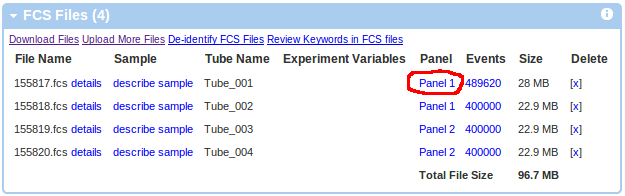
Next, you will see that FlowRepository detected a certain number of panels. You should verify that this is correct before
starting to resolve the conflicts. If it is not, then you may add new panels using the Add Panels box in your top left corner.

Next, please make sure that your experiment files are correctly assigned to the panels.
You can move FCS files from one panel to another by selecting them and clicking on "move to".
For example, as shown below, the two FCS files in Panel 1 have clearly different reagents and therefore,
one of them should be moved to a different panel.
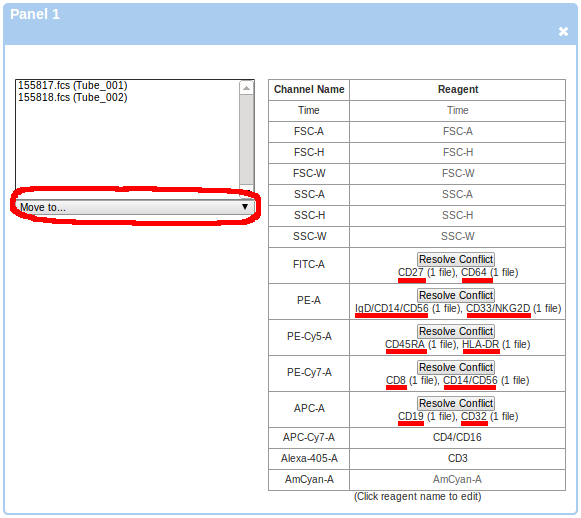
Finally, you may have to resolve conflicts in channel annotations (reagent names).
This depends on the description of your channels in the FCS data files (the value of the $PnS keywords).
For example (as shown below), your "APC-A" channel in Panel 2 is sometimes annotated as "IL-17" and sometimes as "IL17".
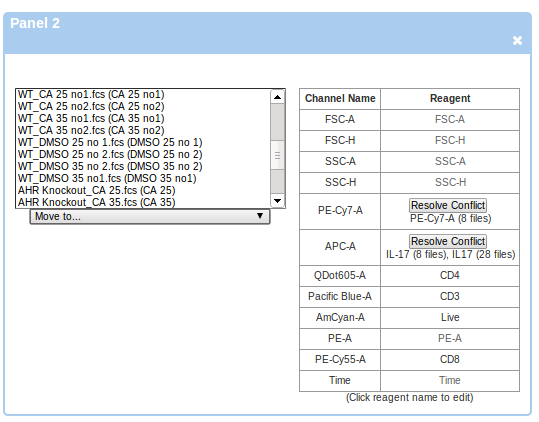
All you need to do is click on the Resolve Conflict button, and then select either "use IL17" or "use IL-17" or provide a new annotation.
In some cases, the annotation (reagent name) may be missing in some FCS files. This is demonstrated on the same example: the
PE-Cy7-A channel is annotated as "PE-Cy7-A" in 8 FCS files, and the value is left blank in the other 28 files.
Again, you can resolve this conflict by clicking on the Resolve Conflict button and selecting what the final description of that channel
should be (for all FCS files in that Panel).
Help
- The following open access article describes how to upload and annotate flow cytometry data sets: Spidlen J, Breuer K and Brinkman R. Preparing a Minimum Information about a Flow Cytometry Experiment (MIFlowCyt) Compliant Manuscript Using the International Society for Advancement of Cytometry (ISAC) FCS File Repository (FlowRepository.org). Current Protocols in Cytometry, UNIT 10.18, July 2012.
- We also have a Quick start guide and a FAQ section.
- You may download slides from our Workshop at CYTO 2012: Publishing MIFlowCyt Compliant Data to ISAC’s FlowRepository.org for Cytometry A and Other Journals
- Additional links and help options are listed in our support page.
- You can contact us for support regarding technical issues or by sending comments about how to make your experiment or FlowRepository in general better. Leave feedback or ask questions by filling out a support ticket.